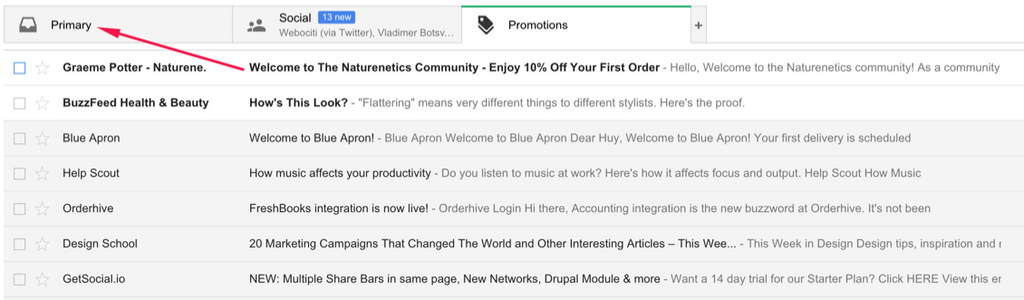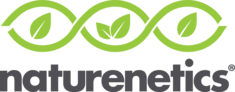
Email Whitelisting Instructions
Welcome to the Naturenetics family and thank you for subscribing to our emails.
Whether you have purchased a product or just provided your email to receive content and updates in our newsletter, it's important to ensure that you are able to receive our emails through your provider. Due to the amount of spam and unsolicited emails these days, many email providers have put in place some very strict programs to block unwanted emails. We certainly understand and appreciate these control measure however they are far from perfect and sometimes block content that you want to received, such as important order information or content that you have subscribed to. With that said, we also hat spam and would never give or sell your information to anyone.
Whitelist
In order to ensure delivery of these important emails from Naturenetics, you should whitelist our email address. Below you will find instructions from some of the major email providers in the market today.
Please let us know if you need help or have any questions.
Gmail:
- In your inbox, search and find an email from "customerservice@naturenetics.co.uk" or "Graeme Potter - Naturenetics (gpotter@naturenetics.com)" - sometimes our CEO likes to send personal messages to the customers also! You should have an email from us if you purchased a product or signed up for our newsletter.
- Drag the email from the "Promotions" tab over to the "Primary" tab.
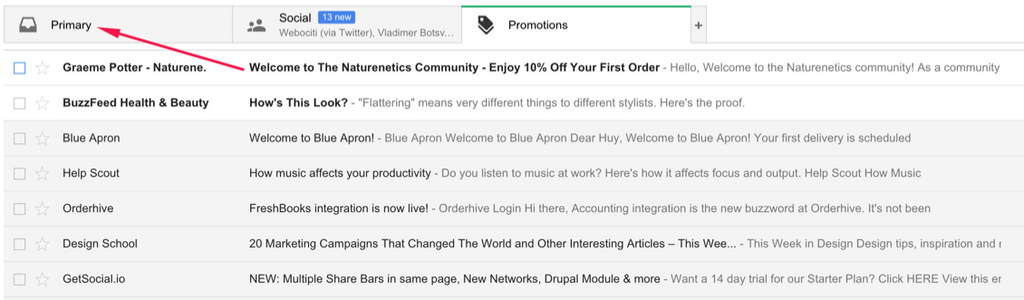
- That's it! From now on, you'll see our emails go directly to your "Primary" email folder.
Yahoo:
- In your inbox, search and find an email from "customerservice@naturenetics.co.uk" or "Graeme Potter - Naturenetics (gpotter@naturenetics.com)" - sometimes our CEO likes to send personal messages to the customers also! You should have an email from us if you purchased a product or signed up for our newsletter.
- Open the email and hover over the sender's name. You should see a small menu box pop up where your cusor is. Select the icon that has 3 dots "..." and it will expand more options.

- Select "Add to contacts" and then save to ensure future email delivery to your inbox.
Outlook 2003 and Newer:
- In your inbox, search and find an email from "customerservice@naturnetics.co.uk" or "Graeme Potter - Naturenetics (gpotter@naturenetics.com)" - sometimes our CEO likes to send personal messages to the customers also! You should have an email from us if you purchased a product or signed up for our newsletter.
- Right click on the message and select "Junk E-mail", then select "Add Sender to Safe Senders List"
- Additionally, you can select "junk e-mail preferences" from the top navigation menu inside Outlook and then manually add our email address to the "Safe Senders"